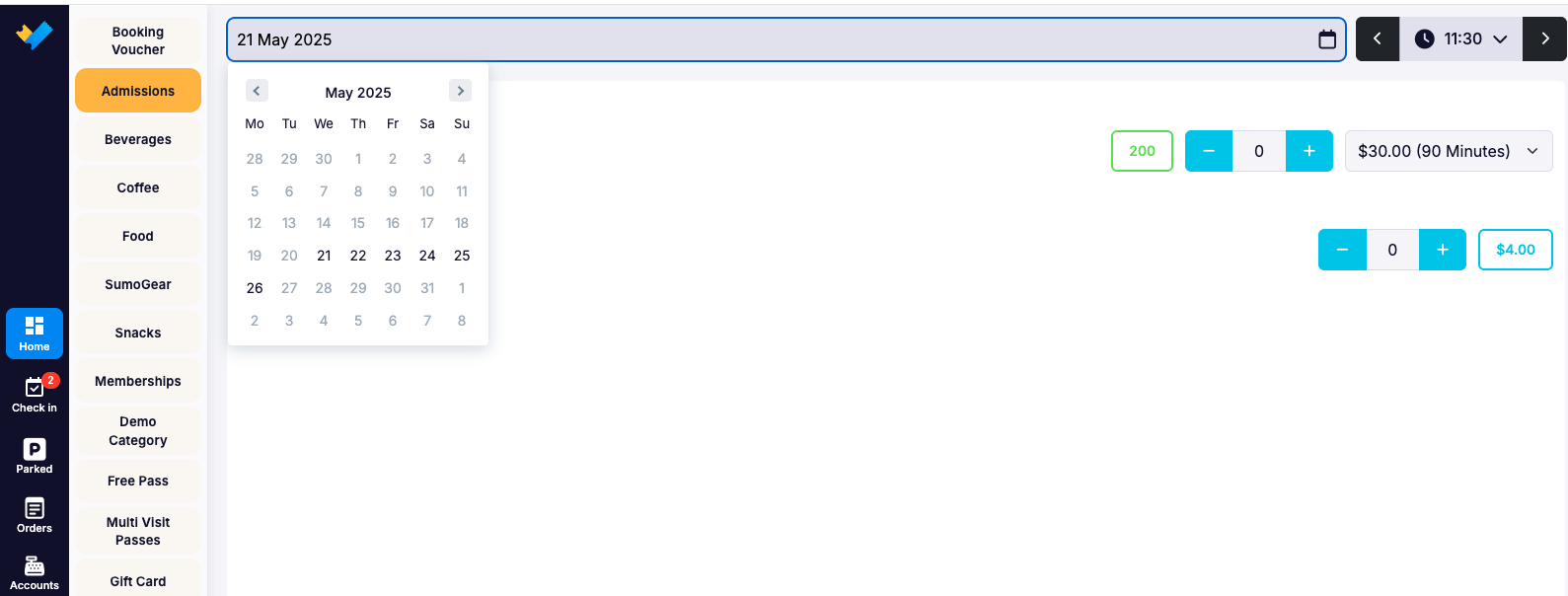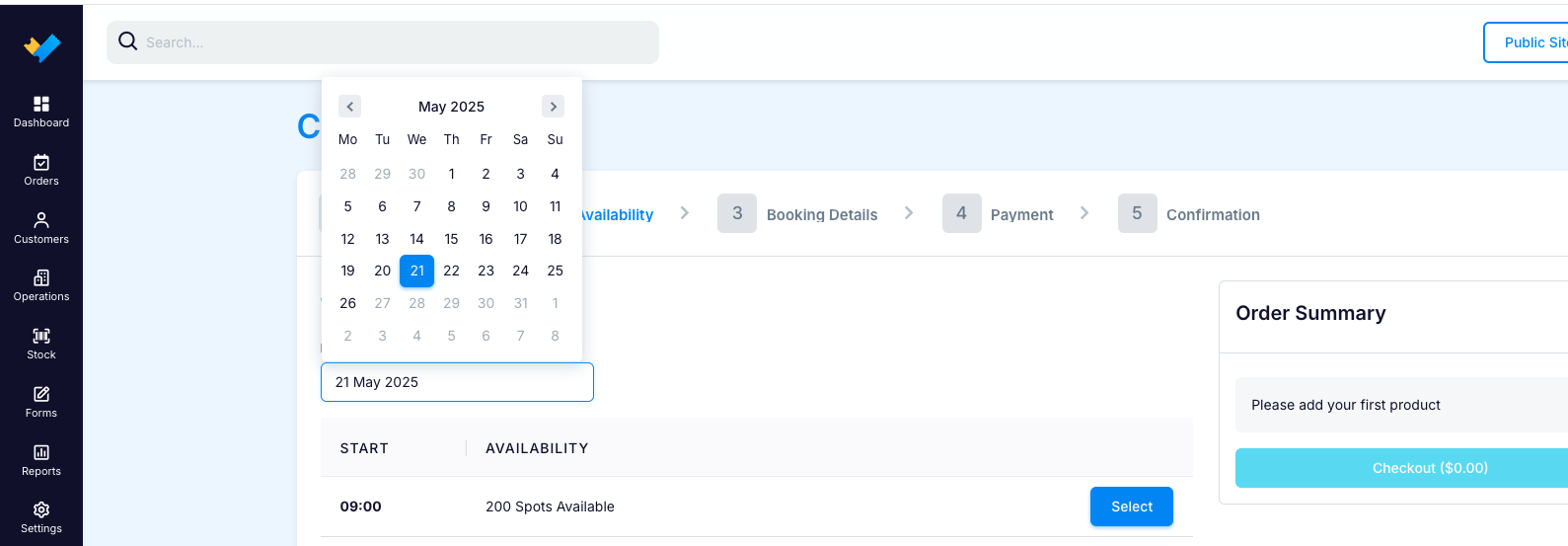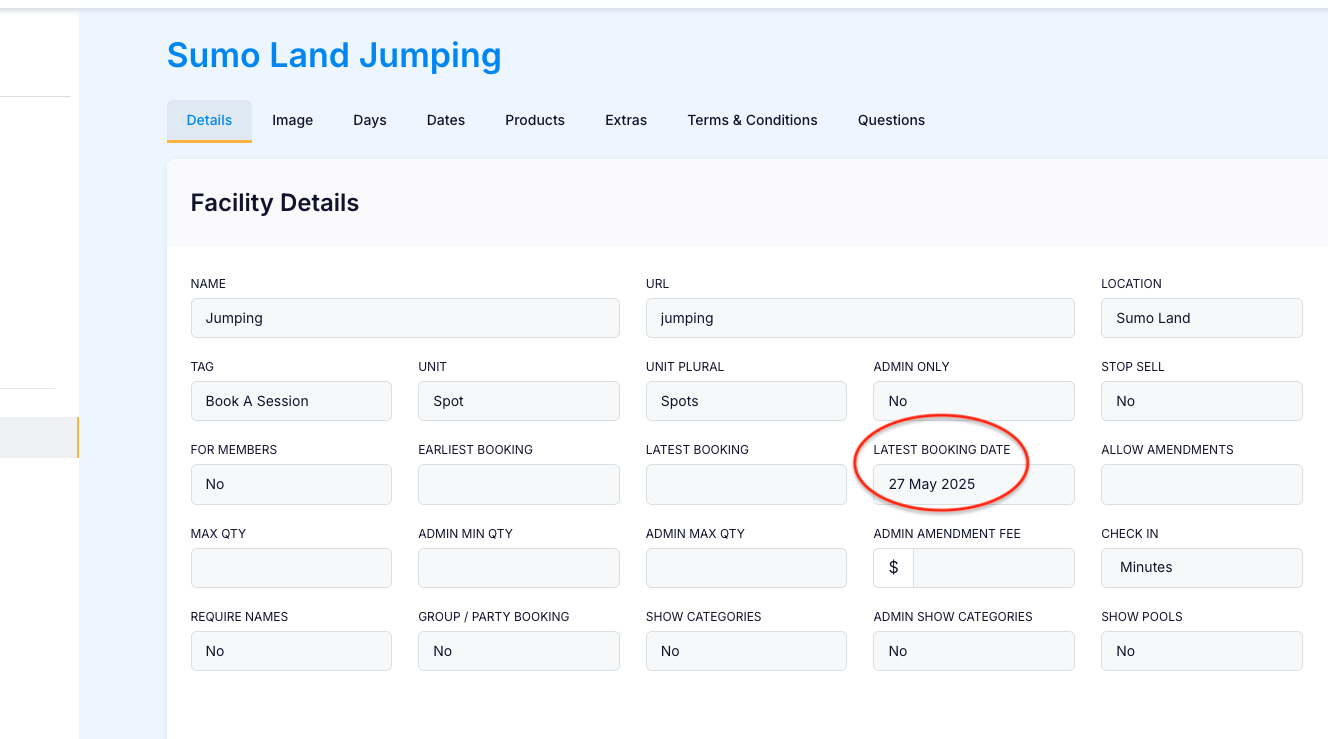Managing Future Booking Dates: Configuration and Overrides
This document guides on managing future booking dates, setting maximum advance booking days, and overriding global settings at the facility level, with the LATEST BOOKING DATE taking precedence for precise control.
Go to:
Settings > Global Configuration
Configure the Booking Settings:
Scroll down to the Booking Settings
These settings determine how far in advance bookings can be made on the booking site, back office, and POS. If left blank, the default is set to 360 days.

Example:
If the PUBLIC LATEST BOOKING (DAYS), ADMIN LATEST BOOKING (DAYS) and POS LATEST BOOKING (DAYS) were all set to 5, bookings cannot be made more than 5 days in advance.
If making a booking on the 21st of May, dates beyond the 26th of May will be greyed out and unavailable for selection.
Booking Site:

POS
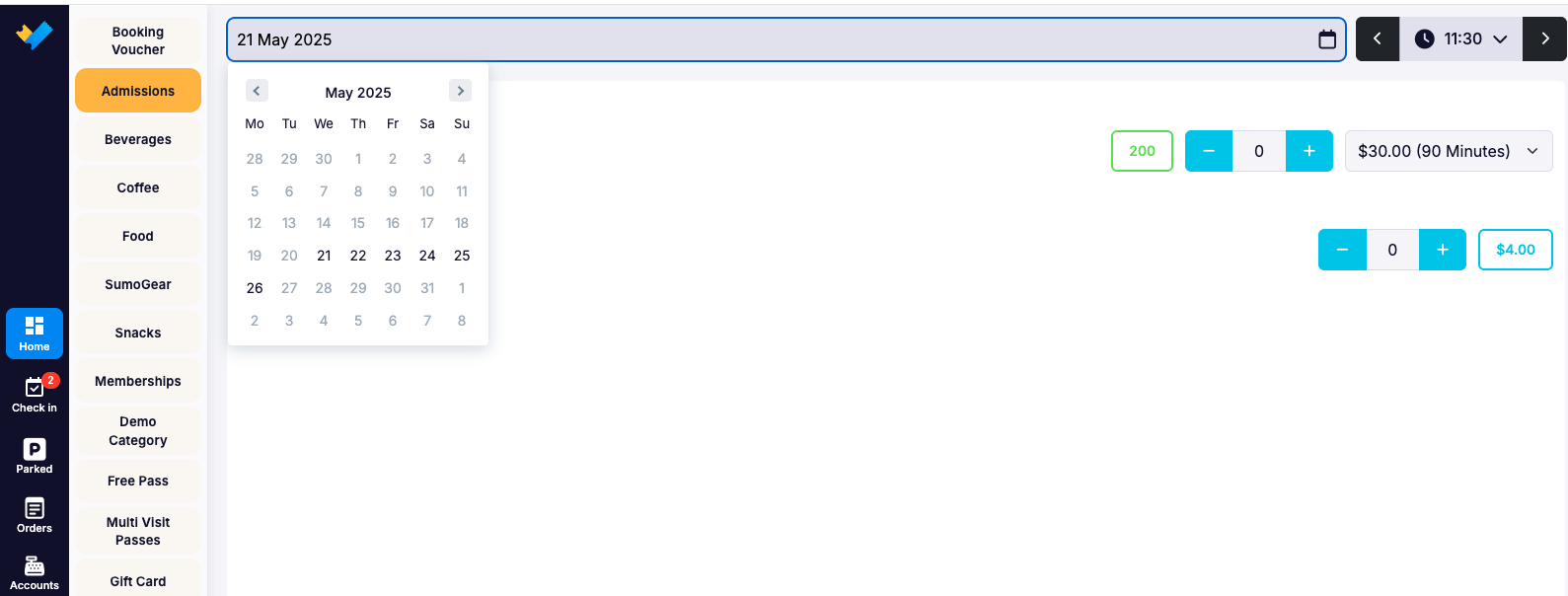
Back Office (Admin)
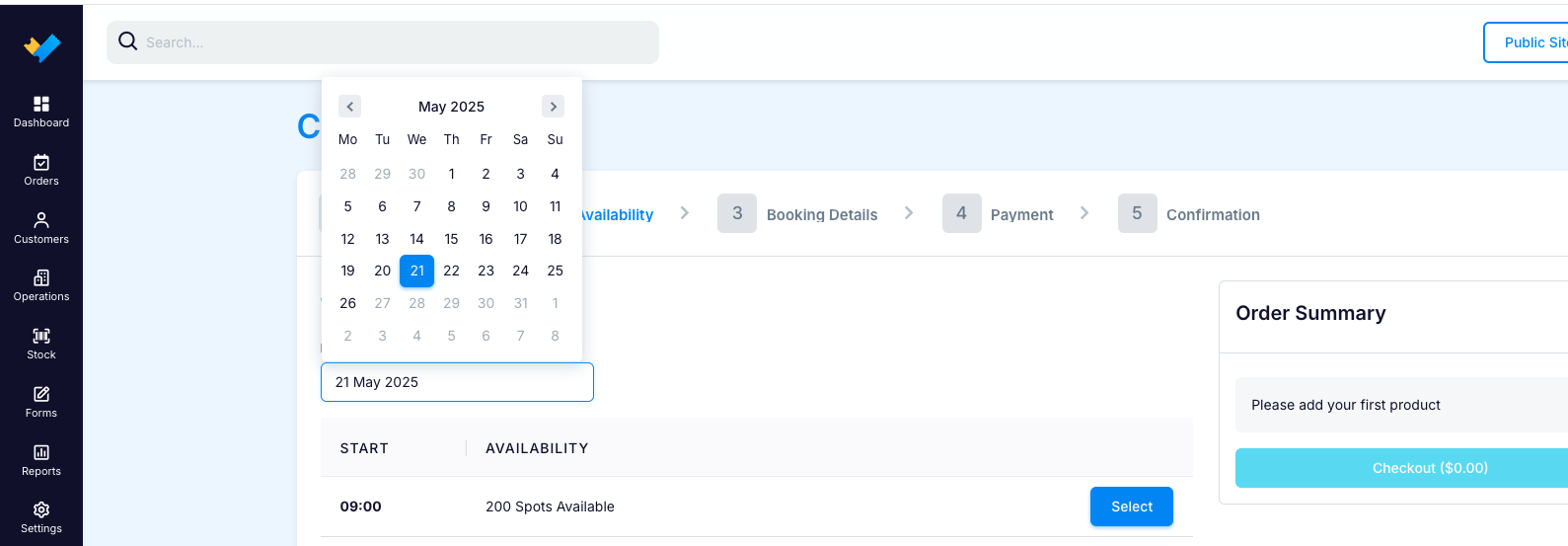
Override these settings:
You can control the latest booking days at the facility level by entering either a specific number of days or a fixed date. This will override all three booking settings in the Global Configuration Settings.
Go to Operations → Facilities and select the facility for which you want to set a different number of days into the future for bookings.
Within Facility Details, you can change either LATEST BOOKING or LATEST BOOKING DATE.
Important Note: The LATEST BOOKING DATE setting will always take precedence over the LATEST BOOKING setting.
Example 1:
Setting the Facility LATEST BOOKING to 15 will override the global configuration settings for Public, POS, and Admin.
For example, if this setting is applied to a facility and a booking is made on May 21, the system will allow bookings through June 5—even if the global configuration only allows bookings up to 5 days in advance.


Example 2:
Regardless of the settings in Global Configuration for Public, POS, and Admin, adding a date to the Facility LATEST BOOKING DATE will override the global settings across all platforms.
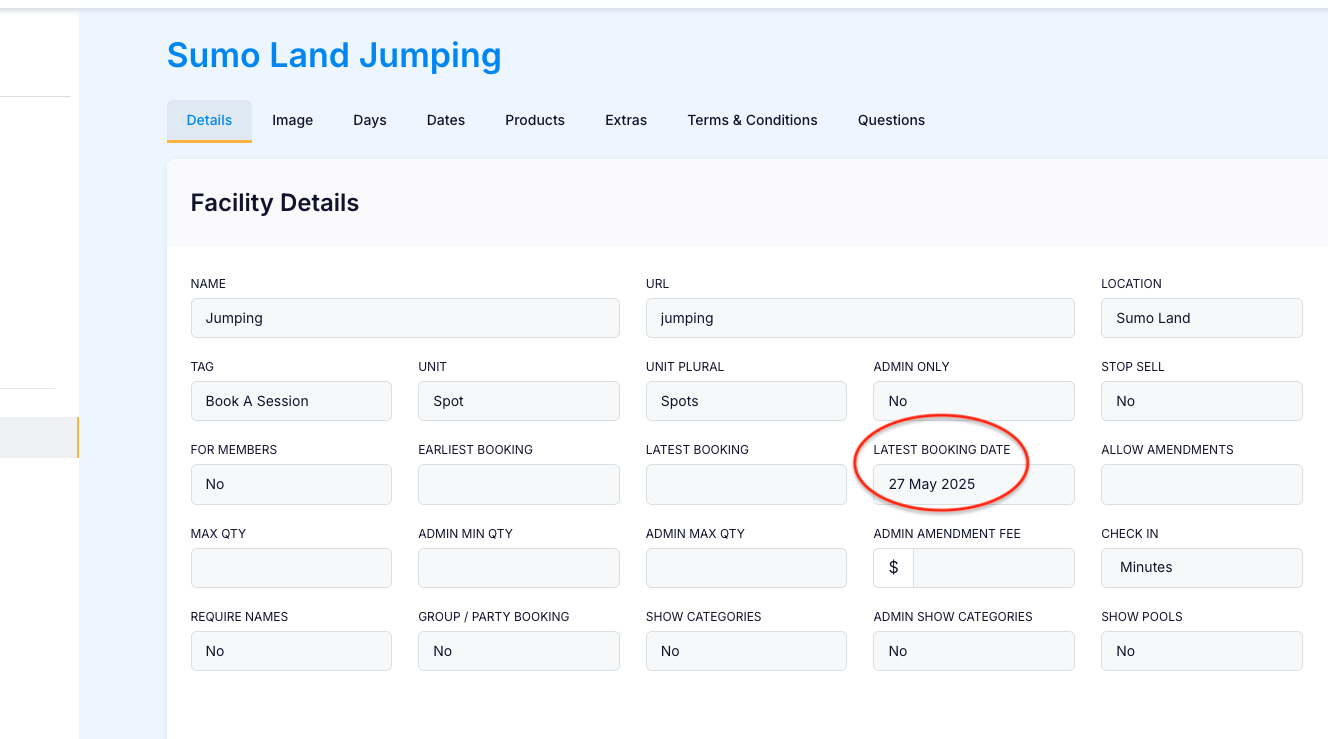

Example 3:
If the LATEST BOOKING date is set and it is in the past, the facility cannot be booked and an error message will be displayed:
Booking Site

Back Office (Admin)

POS

.png)