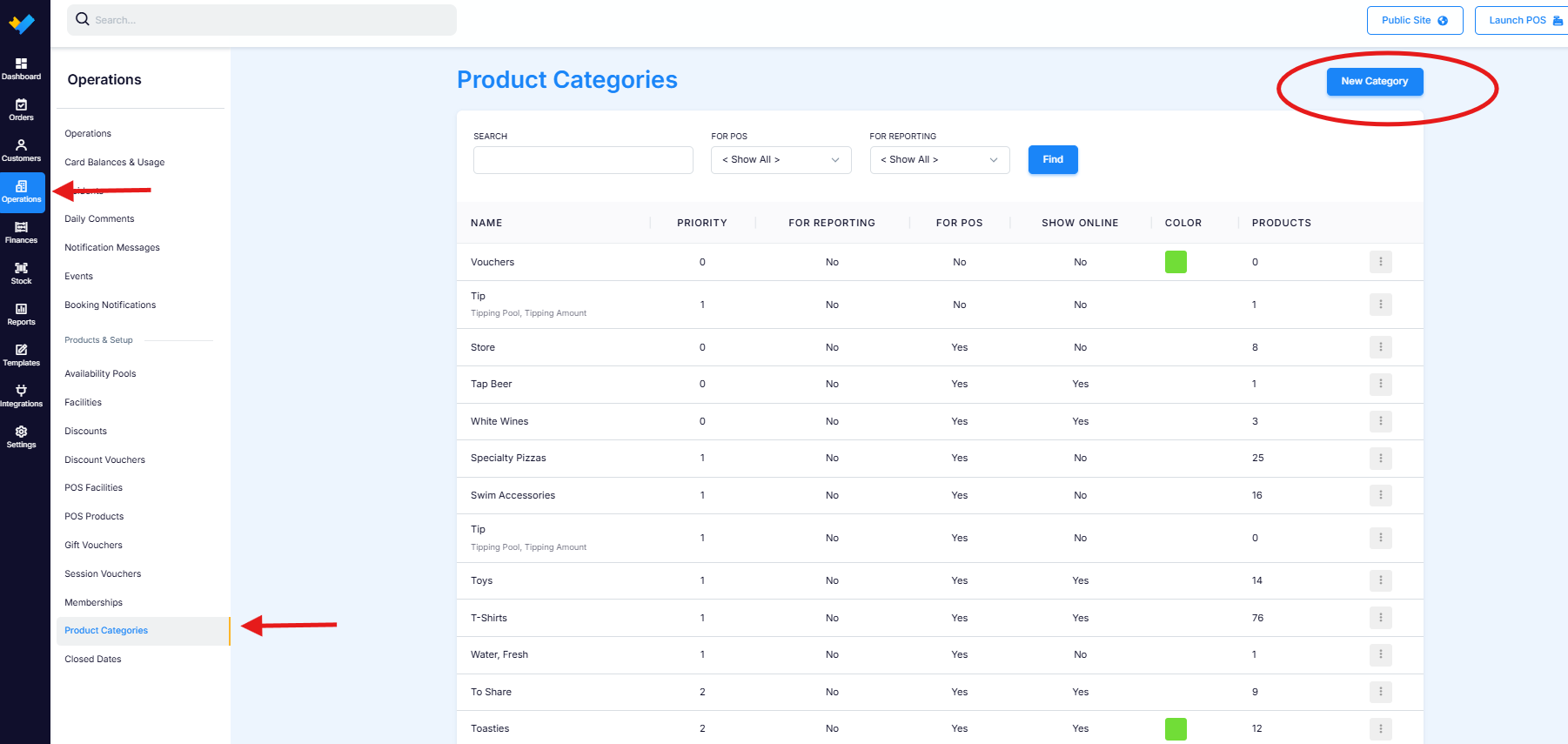How to create food extras redeemable in the POS
Offering a reduced-price extra boosts sales and enhances the guest experience by providing more value. To easily set up an extra, you will need to link the extra within the facility to a POS product. This document will tell you how.
Create a new Product category
Navigate to Operations > Product Categories
Click the Product Categories tab, then select + New Category
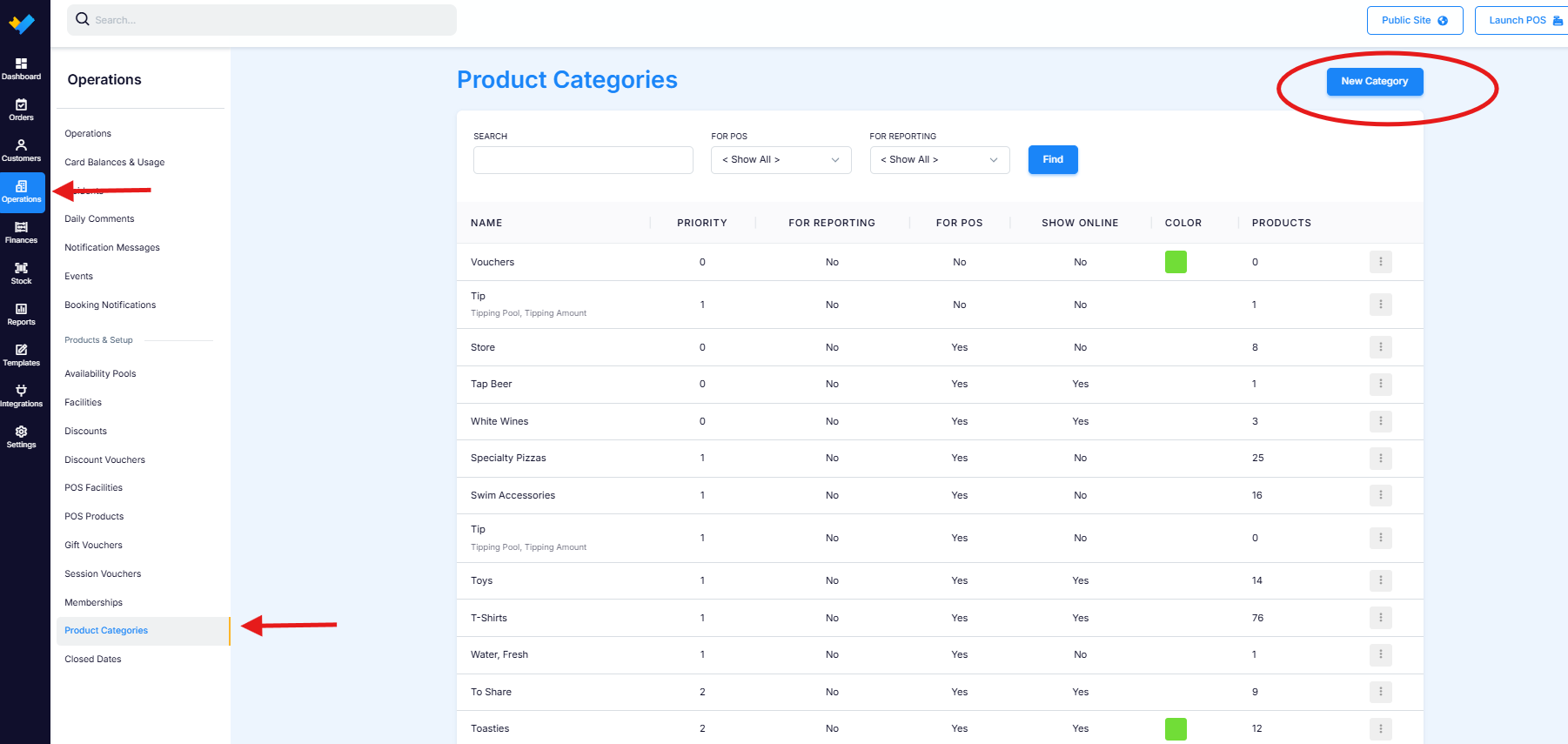
Assign the category a clear and easily recognisable name and set the sub category to NO

Create POS products eligible for redemption when the facility's extra is purchased, ensuring they cost zero dollars, and use a clear naming convention (e.g., Redemption). Assign them to the newly created category.

Link the POS Products to the Facility using the EXTRAS tab
Navigate to Operations > Facilities and select the relevant Facility
Click the Extras tab, then select + New Extra. Set up the Extra as usual, with one key difference: scroll down to Linked POS Products and list all products available for redemption when this Extra is purchased. These products will be easy to identify thanks to the naming convention you’ve used.

Ensure Booking Vouchers are available in POS
Navigate to Settings > Global Configuration and set Show booking voucher to YES

The linked Extra is now available for purchase alongside the associated product.
Guests must check in to activate the Extra. Without check-in, the booking voucher won’t appear in POS. Once checked in, the POS operator can search for the voucher and order the Extra. Guests can redeem the Extra anytime on the same day but cannot use it on a future visit if unused.
The POS operator can locate a client’s linked Extras by entering the booking number in the Booking Voucher field. If the voucher hasn’t been redeemed, it will appear, allowing the client to select their desired item.

If a warning message has been set in the POS Product, it will be displayed at this stage.

If all vouchers have been redeemed, the system will indicate that none are available.

If the customer has not checked in and tries to access the extra's, the POS Operator will see this error

.png)